Install Ubuntu 22.04 LTS (Jammy Jellyfish) - Step by Step With Screenshots
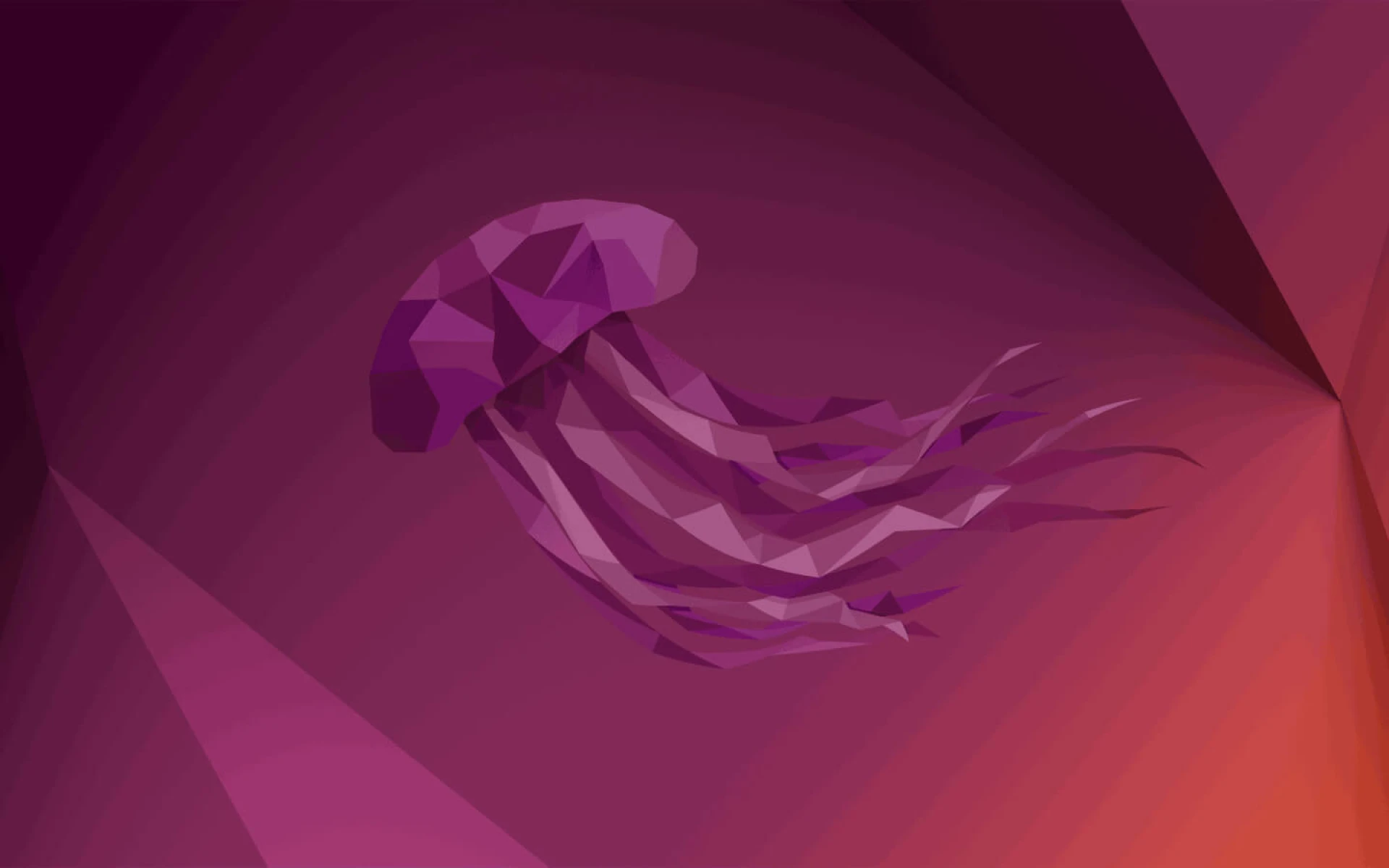
Ubuntu is a free and open-source Linux distribution based on Debian.
Canonical - the main sponsor of Ubuntu - releases Ubuntu in three editions: Desktop, Server, and Core (for IoT devices and robots).
It releases the LTS (long-term support) version every two years in April. Every six months between LTS versions, we have an interim release of Ubuntu.
The LTS version will receive security updates and free maintenance for five years, while the interim version only gets nine months.
Canonical named Ubuntu by the year and month of release.
For example, Ubuntu 20.04 LTS codenamed "Focal Fossa" was released in April 2020, with security updates and free maintenance until April 2025 (LTS supported for five years). The next LTS version will be Ubuntu 22.04 (LTS every two years), with security updates and free maintenance until April 2027. Between these two LTS versions, we have Ubuntu 20.10, Ubuntu 21.04, and Ubuntu 21.10 (every six months between the two LTS versions, we have an interim one). Ubuntu 21.10 only gets free maintenance and security updates until July 2022 (only support for nine months).
You should download the LTS version from ubuntu.com.
Once it's downloaded, you need to burn the jammy-desktop-amd64.iso file to DVD or USB and set the BIOS to prioritize booting from your device. Usually, I choose to burn to USB with the software https://www.balena.io/etcer/.
You can use Etcher on both Linux, macOS, or Windows with three easy steps:
You need to search on Google with the keyword "boot from USB" followed by your device to set boot priority from USB / DVD. For example: "boot from USB Dell", "boot from USB Lenovo", etc.
Installing Ubuntu is quite easy with an intuitive interface and a few installation steps.
Select Ubuntu at the GNU GRUB screen, then wait a moment…
Select your language (English), then click "Install Ubuntu".
Select your Keyboard Layout then click "Continue".
On the next screen, you should choose the "Normal installation" for the best experience.
On the "Installation Type" pop-up, be careful with all the options Ubuntu gave you. Please read all carefully then choose a suitable option.
Select your timezone on the next screen.
Enter the mandatory fields, then click "Continue".
Please wait some minutes while Ubuntu copies the operating system files. You can read the information provided by Ubuntu on the screen.
After finishing the installation, you need to restart the machine.
Unplug your USB, then press enter.